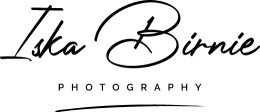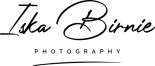How To Use Your Brand Images on Social Media
Let your brand and business shine
Are you ready to improve your social media engagement and reach a potentially new pool of clients through your social media channels? Of course, you do!
To attract your ideal customer, you’ll need compelling images that can show who you are and what your business is about in an instant. That’s where personal brand photography comes in!
Photos have an enormous impact on how your audience perceives you. The photos you upload on your social media pages can easily affect your business reputation. According to Social Sprout, Instagram has seen over 50 billion photos uploaded on the platform since it launched. Given the number of photos uploaded to the internet every day, you can see how important great brand photography is to your business.
Your brand images are one of the most integral pieces to your brand, and you can use them across all of your social media platforms. This article will go over how you can use your new images on social media to leave a lasting first impression and attract more clients. Let’s go!



Where can you use your brand images?
Pretty much everywhere! You can use your brand photos on all visual social media platforms, your website, and your blog to promote your brand. These pictures act as an introduction to show who you are and what your business stands for.
Adding high-quality photos to your public pages helps give a friendly introduction to your clients and improve the know, like, and trust factor, so they are more likely to book your services and remember you in the future.
Each social media platform has different ideal sizing requirements and formats. Fortunately, all the images you receive from me will fall within the sizing requirements that each site requires, saving you time and a massive ‘why is technology so confusing’ headache!
In addition to the web-sized images, you will of course also receive the high-resolution files, which can be used for print purposes in brochures, leaflets, and press releases.
Use collages and graphics to represent your brand
Re-use and re-purpose your images as many times as you like, even on the same platform. You may even wish to use your brand images to create interesting collages with numerous photos in one post.
Colleges help the viewer get a better idea of what your brand stands for. Therefore, the colours, images, and other elements in the collage and on your page should be a unique representation of you. It may take some exploring and time to figure out the perfect combination for your business.
You can include your brand images, logo, tagline, positive words, and of course your brand colours, all helping your audience connect and remember your brand.
Bonus tip: While it’s okay to change up things from time to time, make sure that your core brand stays recognisable.
How to create collages and graphics
Collages are simple and easy to make! In fact, I even find making them a little addictive. My favourite tools to use are Canva and Photoshop. They make the whole process simple, well, one of them does…
Canva is a golden tool for beginners. Simply type in “collages” on the website’s search bar. It will give you templates to create one for yourself. Then select one that you like and reflects your brand. You can then add your images and designs to the template. In the end, you will have a college reflective of your brand. Best of all, Canva also has a free version which is great if you are just interested in experimenting. (Give me a shout if you need a helping hand.)
Photoshop is a bit more complex and unless you know your way around it already, I wouldn’t recommend it as your go-to tool. You’d start your collage creation on a blank canvas. Then add your designs, images, and other elements that you would like to include in the collage.
There are many other free collage creators on the internet, do a little Google search and have a play around with some of them, you’ll soon find your favourite tool.
Bonus Tip: If you struggle creating graphics and collages yourself, contact a graphics designer, they are best placed to help you and save you a whole load of time and frustration.
Overlay text
You can also use Canva and Photoshop to add text to your images to add another visual element.
Unfortunately, no matter how beautiful your photos are, you can’t always guarantee that your viewers will stop to read your caption. Therefore, it can be handy to use the text features to add the key message to your photos, so it’s hard for your followers to miss. (something I need to do more of…)
Creating slideshows
Marketing experts always tell us to use video in our marketing, but if you are like me and not quite ready to take videos of yourself or even go live, then slideshows are a good alternative.
I use slideshows to showcase my favourite images from my photo shoots, my go-to tool for this is – you guessed it – Canva. It’s so easy, simply choose the correct size format for the social media platform and then add your images. You can even change the music and the length of each photo is shown, and you can add text, your contact details, and other graphics.
Excited to Give Your social media a Facelift?
You already know why investing in brand photography is a great idea and you know how to use your brand images to give your social media a visual makeover to make your potential customers stop and take notice of your page.
If you are looking for a brand photographer in Aberdeen to help you create gorgeous on-brand brand images, please get in touch to arrange your complementary consultation. I can’t wait to hear from you!
I hope you enjoyed this blog.
Please do feel free to get in touch if you’d like to know more about my professional photography services. Click on the link below to get in touch and book a discovery call.
Click here to book your no-obligation consultation to see if I’m the right photographer for you.
Lots of Love,
Iska xx